In order to create formatted text in Google Mail - especially tables, first create the table in Excel then copy from Excel and paste it into mail you are composing GMail. Note that this will only work if you are using FireFox or Internet Explorer. It does not work with Chrome.
If you are using FireFox, you have an additional ability to delete content from the table by column or row.
One problem I have is when it is forwarded to Lotus NOTES, the fonts appear to run so some of the rows may contain strange highlights or fonts.
Tuesday, October 27, 2009
Friday, October 23, 2009
Managing Logs in Apache
The following is an article providing some tips on how to manage logs in Apache:
http://www.webreference.com/programming/Apache-Logging/
http://www.webreference.com/programming/Apache-Logging/
Highlighting Incoming Mails in GMail
Many of us are using Gmail as our main email system whether it is for personal or because the company we work for has outsourced the email system to Google. Since more and more communication is done through email, very often we receive many emails each day. As a result, we sometimes miss urgent email such as emails from a key client or from our bosses.
There is an easy way to help us highlight mails from specific senders or for specific subject; it is through the use of labels.
- For this to be effective, you need to first go and enable a gmail lab feature called Custom Label Colors.
- Next create the required filters. You can create filter to look out for mails from a specific sender or subjects containing certain keywords. The filter should have an action to apply a specific label (For example, “Key Customer”, “Management”, “Bosses Mail”); you can apply an existing label and create the label when you create your filter.
- Next click on the white check box next the label you created and select the color you want.
In future when you receive email that match the criteria specified in step 2, you can easily see it in your inbox.
This is the same article I wrote in Triond.
Friday, October 16, 2009
Programmer's Journal - Chapter 10
Chapter 10 - Protocols (SMTP, FTP, HTTP)
The framework supports many kinds of Internet protocol. We have previously covered web services. Now let us look at a few more common protocols. SMTP for sending mail, FTP for file transfer and HTTP for obtaining information from other web pages.
SMTP (or Sending Mail)
SMTP stands for Simple Mail Transfer Protocol and is used to send mail. It uses port 25. When using this, you need to be aware that some antivirus software or firewalls will block this port and you may need to disable the blocking before you can send mail. This is because a lot of viruses also use this protocol to propagate themselves.
If you need to send a quick mail (which consist of text only), you can just use the simple function:
SMTP.Send(from, toMail, subject, body).
Framework 1.1 Example
The following is an example of sending attachment:
In the above example, the attachment is provided via the filename. This is the only option available in Framework 1.1.
The sample above uses the config file to provide the SMTP server name and also the receipients name. One of the services provided by IIS is SMTP; this is what we are using to send the mail. The config file is as follows:
Framework 2.0 Example
The new namespace System.Net.Mail is introduced in Framework 2.0 to replace System.Web.Mail namespace in Framework 1.1.
The following is a sample of the code using the new namespace.
Note the change in the constructor. This constructor is used because the .to method is read-only so has to be set in the constructor. The Attachment introduced in Framework 2.0 to replace mail-attachment allows passing a stream in the constructor. This is allows you to create an attachment in memory and send it (as shown in the example above).
The config file is identical to the one used in the previous example.
FTP
FTP is short for File Transfer Protocol and is used primarily for transferring files to and from a remote ftp server. The support was provided in Framework 1.1. However, it was difficult because you have to implement your own code to handle the FTP protocol.
The ftp protocol code has been implemented in Framework 2.0. The following is a sample of transferring a file to and from the local ftp server:
The following is the config file used with the sample above:
In the above sample, the uploadFile subroutine shows how to upload a file to the ftp server and downloadFile downloads the file from the ftp server. As shown in the example above, you need to provide the target server filename together with the directory and the server name. The same with when downloading the file, you need to provide the fully qualified path as in ftp://localhost/blank/test.txt. The sample uses only ASCII transfer. In order to use binary file transfer, set the UseBinary property of the FtpWebRequest object to True. Note that all transfer used here are sent via clear text (without encryption). If your server supports SSL, you can set the EnableSSL property to true. In the case of SSL enabled, then the protocol used with ftps. There is another protocol called sftp - i.e. ftp over SSH (Secure Shell). The implementation is provided with the Framework (so you either have to provide your own implementation or obtain a third party implementation).
HTTP (also known as screen scrapping)
HTTP protocol is typically used either for screen scrapping, where you obtain information from other web pages or to automated submission of information to other web sites. However, many web developers have come out with mechanism to prevent programs from using their web sites with JavaScript, image - requiring the user to interprete and key in the values.
Fiddler
Before you can perform screen scrapping you need to know what needs to be transmitted to the web page. Microsoft provides a free tool (to be used with Internet Explorer) to do this - it is called Fiddler.
For the purpose of illustration, a simple page was created for the purpose of illustration:
Before submit:
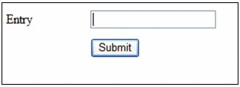
After Submit:
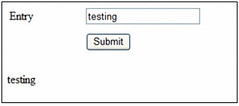
This is what you see in Fiddler:

Notice that what is sent to the server.
Code Sample
The following is a code sample of how we can use this information:
The first portion of the code performs a get to the web page to obtain the headers, cookies etc. See below:
Since the web page was written in ASP.Net, it contains a hidden field called ViewState, we need to send back this value when we post the information. In order to that, we need to first get the value from the original response. The view state is as follows:
To do that, first find the location of _VIEWSTATE and then find the location of the first value=" after that. Then get the value until the end of the quote. The function to do that is as follows:
Finally, construct the string you want to post, in this case is:
Another thing to note between the original get and the final post, the contenttype has changed.
The following is the original content type:

The following is the content-type when posting:
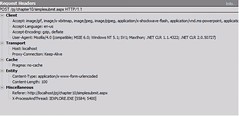
The following is the rest of the code:
In the above sample, we are sending back all the cookies that were obtained from the original request. The header was not returned because the contenttype is part of the header and should be changed.
As with FTP, we can also enableSSL to perform https.
The framework supports many kinds of Internet protocol. We have previously covered web services. Now let us look at a few more common protocols. SMTP for sending mail, FTP for file transfer and HTTP for obtaining information from other web pages.
SMTP (or Sending Mail)
SMTP stands for Simple Mail Transfer Protocol and is used to send mail. It uses port 25. When using this, you need to be aware that some antivirus software or firewalls will block this port and you may need to disable the blocking before you can send mail. This is because a lot of viruses also use this protocol to propagate themselves.
If you need to send a quick mail (which consist of text only), you can just use the simple function:
SMTP.Send(from, toMail, subject, body).
Framework 1.1 Example
The following is an example of sending attachment:
Imports Microsoft.VisualBasic
Imports System
Imports System.IO
Imports System.Web.Mail
Imports System.Reflection
' Program: TestMail_1.1
' Author: Strovek
' Date: Mar 27, 2006
' Revised:
' Simple program for sending email - using codes for Framework 1.1
'
' ===================================================================
<Assembly: AssemblyVersionAttribute("1.0.0")>
<Assembly: AssemblyFileVersion("1.0.0")>
<Assembly: AssemblyCompanyAttribute("Programmer's Journal")>
<Assembly: AssemblyProductAttribute("FTP test")>
Module Module1
Public Function prgVersion() As String
Return _
System.Diagnostics.FileVersionInfo.GetVersionInfo(_
System.Reflection.Assembly.GetExecutingAssembly.Location).FileVersion
End Function
Sub Main()
Dim SMTPSrv As String
Dim addr As String
Console.WriteLine("Test Send Mail - Version " & prgVersion())
Try
SMTPSrv = System.Configuration.ConfigurationSettings.AppSettings("SMTPSrv")
If Len(SMTPSrv) <= 0 Then
Throw New Exception("No SMTP Server provided")
End If
Console.WriteLine("smtp server is " & SMTPSrv)
addr = System.Configuration.ConfigurationSettings.AppSettings("Rcpt")
If Len(addr) <= 0 Then
Throw New Exception("No address provided")
End If
Dim Message As System.Web.Mail.MailMessage = New System.Web.Mail.MailMessage
Message.To = addr
Message.From = addr
Message.Subject = "Test Mail - for testing SMTP"
Message.Body = "Just a test message"
Message.Attachments.Add(New MailAttachment("c:\test2.txt"))
SmtpMail.SmtpServer = SMTPSrv
SmtpMail.Send(Message)
Console.WriteLine("Message sent")
Catch ex As Exception
Console.WriteLine("Error " & ex.Message)
End Try
Console.WriteLine("End Program")
End Sub
End Module
In the above example, the attachment is provided via the filename. This is the only option available in Framework 1.1.
The sample above uses the config file to provide the SMTP server name and also the receipients name. One of the services provided by IIS is SMTP; this is what we are using to send the mail. The config file is as follows:
<?xml version="1.0" encoding="utf-8" ?>
<configuration>
<appSettings>
<add key="SMTPSrv" value="localhost" />
<add key="Rcpt" value="bteoh1@hotmail.com" />
</appSettings>
</configuration>
Framework 2.0 Example
The new namespace System.Net.Mail is introduced in Framework 2.0 to replace System.Web.Mail namespace in Framework 1.1.
The following is a sample of the code using the new namespace.
Imports Microsoft.VisualBasic
Imports System
Imports System.IO
Imports System.Net.Mail
Imports System.Reflection
' Program: TestMail_2.0
' Author: Strovek
' Date: Mar 27, 2006
' Revised:
' Simple program for sending email - using codes for Framework 1.1
'
' ===================================================================
<Assembly: AssemblyVersionAttribute("1.0.0")>
<Assembly: AssemblyFileVersion("1.0.0")>
<Assembly: AssemblyCompanyAttribute("Programmer's Journal")>
<Assembly: AssemblyProductAttribute("FTP test")>
Module Module1
Public Function prgVersion() As String
Return _
System.Diagnostics.FileVersionInfo.GetVersionInfo(System.Reflection.Assembly.GetExecutingAssembly.Location).FileVersion
End Function
Sub Main()
Dim SMTPSrv As String
Dim addr As String
Dim attch As Attachment
Console.WriteLine("Test Send Mail - Version " & prgVersion())
Try
SMTPSrv = System.Configuration.ConfigurationManager.AppSettings("SMTPSrv")
If Len(SMTPSrv) <= 0 Then
Throw New Exception("No SMTP Server provided")
End If
Console.WriteLine("smtp server is " & SMTPSrv)
addr = System.Configuration.ConfigurationManager.AppSettings("Rcpt")
If Len(addr) <= 0 Then
Throw New Exception("No address provided")
End If
Dim fromAddr As New MailAddress(addr)
Dim toAddr As New MailAddress(addr)
Dim Message As New System.Net.Mail.MailMessage(fromAddr, toAddr)
Message.Subject = "Test Mail - for testing SMTP"
Message.Body = "Just a test message"
Message.Attachments.Add(New Attachment("c:\test2.txt"))
Dim strm As New MemoryStream
Dim sw As New StreamWriter(strm)
sw.WriteLine("Line 1")
attch = New Attachment(strm, "test3.txt")
Message.Attachments.Add(attch)
Dim SMTP As New SmtpClient(SMTPSrv)
SMTP.Send(Message)
sw.Close()
Console.WriteLine("Message sent")
Catch ex As Exception
Console.WriteLine("Error " & ex.Message)
End Try
Console.WriteLine("End Program")
End Sub
End Module
Note the change in the constructor. This constructor is used because the .to method is read-only so has to be set in the constructor. The Attachment introduced in Framework 2.0 to replace mail-attachment allows passing a stream in the constructor. This is allows you to create an attachment in memory and send it (as shown in the example above).
The config file is identical to the one used in the previous example.
FTP
FTP is short for File Transfer Protocol and is used primarily for transferring files to and from a remote ftp server. The support was provided in Framework 1.1. However, it was difficult because you have to implement your own code to handle the FTP protocol.
The ftp protocol code has been implemented in Framework 2.0. The following is a sample of transferring a file to and from the local ftp server:
' doFTP
' Author Strovek
' Date Apr 03, 2006
' Revised
' For performing simple FTP
' ===============================================================================
Imports Microsoft.VisualBasic
Imports System
Imports System.IO
Imports System.Text
Imports System.Net
Imports System.Reflection
<Assembly: AssemblyVersionAttribute("1.0.0")>
<Assembly: AssemblyFileVersion("1.0.0")>
<Assembly: AssemblyCompanyAttribute("Programmer's Journal")>
<Assembly: AssemblyProductAttribute("FTP test")>
Public Class doFTP
Dim ftp As FtpWebRequest
Public Shared Function prgVersion() As String
Return _
System.Diagnostics.FileVersionInfo.GetVersionInfo(_
System.Reflection.Assembly.GetExecutingAssembly.Location).FileVersion
End Function
Public Shared Sub main()
Dim ftpSrv As String = Nothing
Dim ftpUsr As String = Nothing
Dim ftpPwd As String = Nothing
Dim ftpDir As String = Nothing
Dim fSrcName As String = "C:\icons\icons.bmp"
Dim fTgtName As String = "icons.bmp"
Dim fTgtName2 As String = "c:\tx\icons.bmp"
Console.WriteLine("doFTP - Version " & prgVersion())
Try
ftpSrv = System.Configuration.ConfigurationManager.AppSettings("ftpSrv")
ftpUsr = System.Configuration.ConfigurationManager.AppSettings("ftpUsr")
ftpPwd = System.Configuration.ConfigurationManager.AppSettings("ftpPwd")
ftpDir = System.Configuration.ConfigurationManager.AppSettings("ftpDir")
If ftpSrv.Contains("ftp://") = False Then
ftpSrv = "ftp://" & ftpSrv
End If
Dim ftpObj As New doFTP
ftpObj.uploadFile(ftpSrv, ftpUsr, ftpPwd, "blank", fSrcName, fTgtName)
ftpObj.downloadFile(ftpSrv, ftpUsr, ftpPwd, "blank", fTgtName, fTgtName2)
Catch ex As Exception
Console.WriteLine(ex.Message)
End Try
Console.WriteLine("End Program")
End Sub
' for Uploading file
Sub uploadFile(ByVal ftpSrv As String, ByVal usrName As String, _
ByVal usrPwd As String, ByVal ftpDir As String, _
ByVal src As String, ByVal tgt As String)
Dim ftpUrl As New StringBuilder
If ftpSrv Is Nothing Then
Throw New Exception("[upLoadFile01]ftp server not provided")
End If
If usrName Is Nothing Then
Throw New Exception("[upLoadFile02]User Name not provided")
End If
If usrPwd Is Nothing Then
Throw New Exception("[upLoadFile03]User Password not provided")
End If
If src Is Nothing Then
Throw New Exception("[upLoadFile04]Source FileName not provided")
End If
If tgt Is Nothing Then
Throw New Exception("[upLoadFile05]Target filename not provided")
End If
Dim ftpStream As Stream = Nothing
Dim fStream As FileStream = Nothing
Dim ftpResponse As FtpWebResponse = Nothing
ftpUrl.Append(Trim(ftpSrv))
If Trim(ftpSrv).EndsWith("/") = False Then
ftpUrl.Append("/")
End If
ftpUrl.Append(Trim(ftpDir))
If Trim(ftpDir).EndsWith("/") = False Then
ftpUrl.Append("/")
End If
ftpUrl.Append(tgt)
Try
Console.WriteLine(ftpUrl.ToString)
ftp = WebRequest.Create(ftpUrl.ToString)
ftp.Credentials = New NetworkCredential(usrName, usrPwd)
ftp.Method = WebRequestMethods.Ftp.UploadFile
ftpStream = ftp.GetRequestStream
fStream = File.Open(src, FileMode.Open)
Dim buffer(1024) As Byte
Dim bytesRead As Integer
While True
bytesRead = fStream.Read(buffer, 0, buffer.Length)
If bytesRead = 0 Then
Exit While
End If
ftpStream.Write(buffer, 0, bytesRead)
End While
' The request stream must be closed before getting the response.
ftpStream.Close()
fStream.Close()
ftpResponse = ftp.GetResponse()
Console.WriteLine(ftpResponse.StatusDescription)
Console.WriteLine("Upload successful")
Catch ex As Exception
' Need to check here since finally clause will
' never be reached because of the throw exception
If fStream IsNot Nothing Then
fStream.Close()
End If
If ftpStream IsNot Nothing Then
ftpStream.Close()
End If
Console.WriteLine(ex.StackTrace)
Throw New Exception("[upLoadFile06]" & ex.Message)
Finally
If fStream IsNot Nothing Then
fStream.Close()
End If
If ftpStream IsNot Nothing Then
ftpStream.Close()
End If
End Try
End Sub
Sub downloadFile(ByVal ftpSrv As String, ByVal usrName As String, _
ByVal usrPwd As String, ByVal ftpDir As String, _
ByVal src As String, ByVal tgt As String)
Dim ftpUrl As New StringBuilder
If ftpSrv Is Nothing Then
Throw New Exception("[downloadFile01]ftp server not provided")
End If
If usrName Is Nothing Then
Throw New Exception("[downloadFile02]User Name not provided")
End If
If usrPwd Is Nothing Then
Throw New Exception("[downloadFile03]User Password not provided")
End If
If src Is Nothing Then
Throw New Exception("[downloadFile04]Source FileName not provided")
End If
If tgt Is Nothing Then
Throw New Exception("[downloadFile05]Target filename not provided")
End If
Dim ftpStream As Stream = Nothing
Dim fStream As FileStream = Nothing
Dim ftpResponse As FtpWebResponse = Nothing
ftpUrl.Append(Trim(ftpSrv))
If Trim(ftpSrv).EndsWith("/") = False Then
ftpUrl.Append("/")
End If
ftpUrl.Append(Trim(ftpDir))
If Trim(ftpDir).EndsWith("/") = False Then
ftpUrl.Append("/")
End If
ftpUrl.Append(src)
Try
Console.WriteLine(ftpUrl.ToString)
ftp = WebRequest.Create(ftpUrl.ToString)
ftp.Credentials = New NetworkCredential(usrName, usrPwd)
ftp.Method = WebRequestMethods.Ftp.DownloadFile
ftpResponse = ftp.GetResponse
ftpStream = ftpResponse.GetResponseStream
Dim buffer(1024) As Byte
Dim bytesRead As Integer
fStream = File.Create(tgt)
While True
bytesRead = ftpStream.Read(buffer, 0, buffer.Length)
If bytesRead = 0 Then
Exit While
End If
fStream.Write(buffer, 0, bytesRead)
End While
' The request stream must be closed before getting the response.
ftpStream.Close()
fStream.Close()
Console.WriteLine("download successful")
Catch ex As Exception
' Need to check here since finally clause will
'never be reached because of the throw exception
If fStream IsNot Nothing Then
fStream.Close()
End If
If ftpStream IsNot Nothing Then
ftpStream.Close()
End If
Console.WriteLine(ex.StackTrace)
Throw New Exception("[downloadFile06]" & ex.Message)
Finally
If fStream IsNot Nothing Then
fStream.Close()
End If
If ftpStream IsNot Nothing Then
ftpStream.Close()
End If
End Try
End Sub
End Class
The following is the config file used with the sample above:
<?xml version="1.0"?>
<configuration>
<appSettings>
<add key="ftpSrv" value="ftp://localhost"/>
<add key="ftpUsr" value="anonymous"/>
<add key="ftpPwd" value="t@t.com"/>
<add key="ftpDir" value="/blank/"/>
</appSettings>
</configuration>
In the above sample, the uploadFile subroutine shows how to upload a file to the ftp server and downloadFile downloads the file from the ftp server. As shown in the example above, you need to provide the target server filename together with the directory and the server name. The same with when downloading the file, you need to provide the fully qualified path as in ftp://localhost/blank/test.txt. The sample uses only ASCII transfer. In order to use binary file transfer, set the UseBinary property of the FtpWebRequest object to True. Note that all transfer used here are sent via clear text (without encryption). If your server supports SSL, you can set the EnableSSL property to true. In the case of SSL enabled, then the protocol used with ftps. There is another protocol called sftp - i.e. ftp over SSH (Secure Shell). The implementation is provided with the Framework (so you either have to provide your own implementation or obtain a third party implementation).
HTTP (also known as screen scrapping)
HTTP protocol is typically used either for screen scrapping, where you obtain information from other web pages or to automated submission of information to other web sites. However, many web developers have come out with mechanism to prevent programs from using their web sites with JavaScript, image - requiring the user to interprete and key in the values.
Fiddler
Before you can perform screen scrapping you need to know what needs to be transmitted to the web page. Microsoft provides a free tool (to be used with Internet Explorer) to do this - it is called Fiddler.
For the purpose of illustration, a simple page was created for the purpose of illustration:
Before submit:
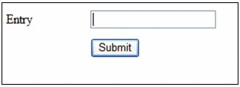
After Submit:
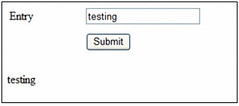
This is what you see in Fiddler:

Notice that what is sent to the server.
Code Sample
The following is a code sample of how we can use this information:
' ScrapScrn
' Author Strovek
' Date Apr 20, 2006
' Revised
' For performing simple FTP
' ===============================================================================
Imports Microsoft.VisualBasic
Imports System
Imports System.IO
Imports System.Net
Imports System.Text
'Imports System.Web
Module ScrapScrn
Dim rqst As HttpWebRequest
Dim rsp As HttpWebResponse
Private header As WebHeaderCollection
Private cookies As CookieContainer = New CookieContainer()
Const url As String = "http://localhost/pj/chapter10/simplesubmit.aspx"
Sub main(ByVal CmdArgs() As String)
Console.WriteLine("Program start")
Try
postPage()
Catch ex As Exception
Console.WriteLine("Error " & vbNewLine & ex.Message)
End Try
Console.WriteLine("End Program")
End Sub
Sub postPage()
Dim cookies As CookieContainer = New CookieContainer()
rqst = WebRequest.Create(url)
rsp = rqst.GetResponse
Dim rspStr As String
Dim sReader As New StreamReader(rsp.GetResponseStream)
header = rqst.Headers ' Obtain the header values from the request
cookies = rqst.CookieContainer ' Obtain Cookie from the request
rspStr = sReader.ReadToEnd
sReader.Close()
Console.WriteLine("Response received" & vbNewLine & rspStr)
Dim key As String
Console.WriteLine("header content is as follows")
For Each key In header.AllKeys
Console.WriteLine("Key is {0} and value is {1}", key, header.Item(key))
Next
Dim viewState As String = ExtractViewState(rspStr)
Console.WriteLine("viewState is " & viewState)
Dim postData As String = String.Format("__VIEWSTATE={0}&txtEntry={1}&btnSubmit={2}", _
viewState, "test", "Submit")
Console.WriteLine("postData is " & postData)
rqst = WebRequest.Create(url)
'rqst.Headers = header ' Repopulate the header values from the previous request
rqst.CookieContainer = cookies ' Repopulate the cookies from the previous request
rqst.ContentType = "application/x-www-form-urlencoded"
rqst.Method = "POST"
Dim sw As New StreamWriter(rqst.GetRequestStream)
sw.Write(postData)
sw.Close()
rsp = rqst.GetResponse
sReader = New StreamReader(rsp.GetResponseStream)
rspStr = sReader.ReadToEnd
sReader.Close()
Console.WriteLine("Data after post" & vbNewLine & rspStr)
End Sub
Function ExtractViewState(ByVal strParam As String) As String
Dim ViewStateDelimiter As String = "__VIEWSTATE"
Dim valueDelimiter As String = "value="""
Dim viewStateNamePosition As Integer = strParam.IndexOf(ViewStateDelimiter)
Dim viewStateValuePosition As Integer = strParam.IndexOf( _
valueDelimiter, viewStateNamePosition)
Dim viewStateStartPosition As Integer = viewStateValuePosition + valueDelimiter.Length
Dim viewStateEndPosition As Integer = strParam.IndexOf("""", viewStateStartPosition)
Dim returnVal As String = _
System.Web.HttpUtility.UrlEncodeUnicode(strParam.Substring(viewStateStartPosition, _
viewStateEndPosition - viewStateStartPosition))
Return returnVal
End Function
End Module
The first portion of the code performs a get to the web page to obtain the headers, cookies etc. See below:
Dim cookies As CookieContainer = New CookieContainer()
rqst = WebRequest.Create(url)
rsp = rqst.GetResponse
Dim rspStr As String
Dim sReader As New StreamReader(rsp.GetResponseStream)
header = rqst.Headers ' Obtain the header values from the request
cookies = rqst.CookieContainer ' Obtain Cookie from the request
rspStr = sReader.ReadToEnd
sReader.Close()
Console.WriteLine("Response received" & vbNewLine & rspStr)
Since the web page was written in ASP.Net, it contains a hidden field called ViewState, we need to send back this value when we post the information. In order to that, we need to first get the value from the original response. The view state is as follows:
<input type="hidden" name="__VIEWSTATE" value="dDwxMzMzMTE3MDk3Ozs+ouZtBeP5/4BlYpWcfFxvgG8hQ8c=" />
To do that, first find the location of _VIEWSTATE and then find the location of the first value=" after that. Then get the value until the end of the quote. The function to do that is as follows:
Function ExtractViewState(ByVal strParam As String) As String
Dim ViewStateDelimiter As String = "__VIEWSTATE"
Dim valueDelimiter As String = "value="""
Dim viewStateNamePosition As Integer = strParam.IndexOf(ViewStateDelimiter)
Dim viewStateValuePosition As Integer = strParam.IndexOf( _
valueDelimiter, viewStateNamePosition)
Dim viewStateStartPosition As Integer = viewStateValuePosition + valueDelimiter.Length
Dim viewStateEndPosition As Integer = strParam.IndexOf("""", viewStateStartPosition)
Dim returnVal As String = _
System.Web.HttpUtility.UrlEncodeUnicode(strParam.Substring(viewStateStartPosition, _
viewStateEndPosition - viewStateStartPosition))
Return returnVal
End Function
Finally, construct the string you want to post, in this case is:
__VIEWSTATE=dDwxMzMzMTE3MDk3Ozs%2BouZtBeP5%2F4BlYpWcfFxvgG8hQ8c%3D&txtEntry=testing&btnSubmit=Submit
Another thing to note between the original get and the final post, the contenttype has changed.
The following is the original content type:

The following is the content-type when posting:
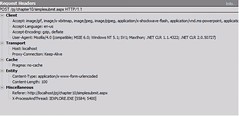
The following is the rest of the code:
Dim postData As String = String.Format("__VIEWSTATE={0}&txtEntry={1}&btnSubmit={2}", _
viewState, "test", "Submit")
Console.WriteLine("postData is " & postData)
rqst = WebRequest.Create(url)
'rqst.Headers = header ' Repopulate the header values from the previous request
rqst.CookieContainer = cookies ' Repopulate the cookies from the previous request
rqst.ContentType = "application/x-www-form-urlencoded"
rqst.Method = "POST"
Dim sw As New StreamWriter(rqst.GetRequestStream)
sw.Write(postData)
sw.Close()
rsp = rqst.GetResponse
sReader = New StreamReader(rsp.GetResponseStream)
rspStr = sReader.ReadToEnd
sReader.Close()
Console.WriteLine("Data after post" & vbNewLine & rspStr)
In the above sample, we are sending back all the cookies that were obtained from the original request. The header was not returned because the contenttype is part of the header and should be changed.
As with FTP, we can also enableSSL to perform https.
Friday, October 9, 2009
HTML 5
HTML 5 provides many of the enhancements to improve our browsing experience. The following are links on the added features:
Application Caching
Summary of the features
One of the challenge, however, is identifying which browser current supports it. Thankfully, it can easily be found here.
Application Caching
Summary of the features
One of the challenge, however, is identifying which browser current supports it. Thankfully, it can easily be found here.
Friday, October 2, 2009
Mounting a new drive in Sun Solaris
If you are creating a new virtual drive in VMWare or installing a new disk, you need to first detech the disk. This can be done with the command:
#devfsadm -v
Once you detect the disk you can then format the disk using the format command:
#format
Screen example shown below:
# format
Searching for disks...done
AVAILABLE DISK SELECTIONS:
0. c1t0d0
/pci@0,0/pci15ad,1976@10/sd@0,0
1. c1t1d0 testVol
/pci@0,0/pci15ad,1976@10/sd@1,0
Specify disk (enter its number): 1
selecting c1t1d0: testVol
[disk formatted]
FORMAT MENU:
disk - select a disk
type - select (define) a disk type
partition - select (define) a partition table
current - describe the current disk
format - format and analyze the disk
fdisk - run the fdisk program
repair - repair a defective sector
label - write label to the disk
analyze - surface analysis
defect - defect list management
backup - search for backup labels
verify - read and display labels
save - save new disk/partition definitions
inquiry - show vendor, product and revision
volname - set 8-character volume name
! - execute , then return
quit
format> partition
PARTITION MENU:
0 - change `0' partition
1 - change `1' partition
2 - change `2' partition
3 - change `3' partition
4 - change `4' partition
5 - change `5' partition
6 - change `6' partition
7 - change `7' partition
select - select a predefined table
modify - modify a predefined partition table
name - name the current table
print - display the current table
label - write partition map and label to the disk
! - execute , then return
quit
partition> modify
Select partitioning base:
0. Current partition table (original)
1. All Free Hog
Choose base (enter number) [0]? 1
Part Tag Flag Cylinders Size Blocks
0 root wm 0 0 (0/0/0) 0
1 swap wu 0 0 (0/0/0) 0
2 backup wu 0 - 1301 9.97GB (1302/0/0) 20916630
3 unassigned wm 0 0 (0/0/0) 0
4 unassigned wm 0 0 (0/0/0) 0
5 unassigned wm 0 0 (0/0/0) 0
6 usr wm 0 0 (0/0/0) 0
7 unassigned wm 0 0 (0/0/0) 0
8 boot wu 0 - 0 7.84MB (1/0/0) 16065
9 alternates wm 0 0 (0/0/0) 0
Do you wish to continue creating a new partition
table based on above table[yes]?
Free Hog partition[6]?
Enter size of partition '0' [0b, 0c, 0.00mb, 0.00gb]:
Enter size of partition '1' [0b, 0c, 0.00mb, 0.00gb]:
Enter size of partition '3' [0b, 0c, 0.00mb, 0.00gb]:
Enter size of partition '4' [0b, 0c, 0.00mb, 0.00gb]: 9.9gb
Enter size of partition '5' [0b, 0c, 0.00mb, 0.00gb]:
Enter size of partition '7' [0b, 0c, 0.00mb, 0.00gb]:
Part Tag Flag Cylinders Size Blocks
0 root wm 0 0 (0/0/0) 0
1 swap wu 0 0 (0/0/0) 0
2 backup wu 0 - 1301 9.97GB (1302/0/0) 20916630
3 unassigned wm 0 0 (0/0/0) 0
4 unassigned wm 1 - 1293 9.90GB (1293/0/0) 20772045
5 unassigned wm 0 0 (0/0/0) 0
6 usr wm 1294 - 1301 62.75MB (8/0/0) 128520
7 unassigned wm 0 0 (0/0/0) 0
8 boot wu 0 - 0 7.84MB (1/0/0) 16065
9 alternates wm 0 0 (0/0/0) 0
Okay to make this the current partition table[yes]?
Enter table name (remember quotes): "testDisk"
Ready to label disk, continue? yes
partition> quit
FORMAT MENU:
disk - select a disk
type - select (define) a disk type
partition - select (define) a partition table
current - describe the current disk
format - format and analyze the disk
fdisk - run the fdisk program
repair - repair a defective sector
label - write label to the disk
analyze - surface analysis
defect - defect list management
backup - search for backup labels
verify - read and display labels
save - save new disk/partition definitions
inquiry - show vendor, product and revision
volname - set 8-character volume name
! - execute , then return
quit
format> save
Saving new disk and partition definitions
Enter file name["./format.dat"]:
format> quit
Next create a file system:
# newfs c1t1d0s4
note that you use the device name you see in the format screen and add s4 for the slice 4 (or partition 4).
Screenshot below:
newfs: /dev/rdsk/c1t1d0s4 last mounted as
newfs: construct a new file system /dev/rdsk/c1t1d0s4: (y/n)? y
Warning: 820 sector(s) in last cylinder unallocated
/dev/rdsk/c1t1d0s4: 20772044 sectors in 3381 cylinders of 48 tracks, 128 sectors
10142.6MB in 212 cyl groups (16 c/g, 48.00MB/g, 5824 i/g)
super-block backups (for fsck -F ufs -o b=#) at:
32, 98464, 196896, 295328, 393760, 492192, 590624, 689056, 787488, 885920,
19858720, 19957152, 20055584, 20154016, 20252448, 20350880, 20449312,
20547744, 20646176, 20744608
checking the disk is optional:
# fsck /dev/rdsk/c1t1d0s4
** /dev/rdsk/c1t1d0s4
** Last Mounted on
** Phase 1 - Check Blocks and Sizes
** Phase 2 - Check Pathnames
** Phase 3a - Check Connectivity
** Phase 3b - Verify Shadows/ACLs
** Phase 4 - Check Reference Counts
** Phase 5 - Check Cylinder Groups
2 files, 9 used, 10228265 free (17 frags, 1278531 blocks, 0.0% fragmentation)
Next make the mount mount - using mkdir
# mkdir tmpMount
Finally, mount the new disk
# mount /dev/dsk/c1t1d0s4 /tmpMount
#devfsadm -v
Once you detect the disk you can then format the disk using the format command:
#format
Screen example shown below:
# format
Searching for disks...done
AVAILABLE DISK SELECTIONS:
0. c1t0d0
/pci@0,0/pci15ad,1976@10/sd@0,0
1. c1t1d0
/pci@0,0/pci15ad,1976@10/sd@1,0
Specify disk (enter its number): 1
selecting c1t1d0: testVol
[disk formatted]
FORMAT MENU:
disk - select a disk
type - select (define) a disk type
partition - select (define) a partition table
current - describe the current disk
format - format and analyze the disk
fdisk - run the fdisk program
repair - repair a defective sector
label - write label to the disk
analyze - surface analysis
defect - defect list management
backup - search for backup labels
verify - read and display labels
save - save new disk/partition definitions
inquiry - show vendor, product and revision
volname - set 8-character volume name
!
quit
format> partition
PARTITION MENU:
0 - change `0' partition
1 - change `1' partition
2 - change `2' partition
3 - change `3' partition
4 - change `4' partition
5 - change `5' partition
6 - change `6' partition
7 - change `7' partition
select - select a predefined table
modify - modify a predefined partition table
name - name the current table
print - display the current table
label - write partition map and label to the disk
!
quit
partition> modify
Select partitioning base:
0. Current partition table (original)
1. All Free Hog
Choose base (enter number) [0]? 1
Part Tag Flag Cylinders Size Blocks
0 root wm 0 0 (0/0/0) 0
1 swap wu 0 0 (0/0/0) 0
2 backup wu 0 - 1301 9.97GB (1302/0/0) 20916630
3 unassigned wm 0 0 (0/0/0) 0
4 unassigned wm 0 0 (0/0/0) 0
5 unassigned wm 0 0 (0/0/0) 0
6 usr wm 0 0 (0/0/0) 0
7 unassigned wm 0 0 (0/0/0) 0
8 boot wu 0 - 0 7.84MB (1/0/0) 16065
9 alternates wm 0 0 (0/0/0) 0
Do you wish to continue creating a new partition
table based on above table[yes]?
Free Hog partition[6]?
Enter size of partition '0' [0b, 0c, 0.00mb, 0.00gb]:
Enter size of partition '1' [0b, 0c, 0.00mb, 0.00gb]:
Enter size of partition '3' [0b, 0c, 0.00mb, 0.00gb]:
Enter size of partition '4' [0b, 0c, 0.00mb, 0.00gb]: 9.9gb
Enter size of partition '5' [0b, 0c, 0.00mb, 0.00gb]:
Enter size of partition '7' [0b, 0c, 0.00mb, 0.00gb]:
Part Tag Flag Cylinders Size Blocks
0 root wm 0 0 (0/0/0) 0
1 swap wu 0 0 (0/0/0) 0
2 backup wu 0 - 1301 9.97GB (1302/0/0) 20916630
3 unassigned wm 0 0 (0/0/0) 0
4 unassigned wm 1 - 1293 9.90GB (1293/0/0) 20772045
5 unassigned wm 0 0 (0/0/0) 0
6 usr wm 1294 - 1301 62.75MB (8/0/0) 128520
7 unassigned wm 0 0 (0/0/0) 0
8 boot wu 0 - 0 7.84MB (1/0/0) 16065
9 alternates wm 0 0 (0/0/0) 0
Okay to make this the current partition table[yes]?
Enter table name (remember quotes): "testDisk"
Ready to label disk, continue? yes
partition> quit
FORMAT MENU:
disk - select a disk
type - select (define) a disk type
partition - select (define) a partition table
current - describe the current disk
format - format and analyze the disk
fdisk - run the fdisk program
repair - repair a defective sector
label - write label to the disk
analyze - surface analysis
defect - defect list management
backup - search for backup labels
verify - read and display labels
save - save new disk/partition definitions
inquiry - show vendor, product and revision
volname - set 8-character volume name
!
quit
format> save
Saving new disk and partition definitions
Enter file name["./format.dat"]:
format> quit
Next create a file system:
# newfs c1t1d0s4
note that you use the device name you see in the format screen and add s4 for the slice 4 (or partition 4).
Screenshot below:
newfs: /dev/rdsk/c1t1d0s4 last mounted as
newfs: construct a new file system /dev/rdsk/c1t1d0s4: (y/n)? y
Warning: 820 sector(s) in last cylinder unallocated
/dev/rdsk/c1t1d0s4: 20772044 sectors in 3381 cylinders of 48 tracks, 128 sectors
10142.6MB in 212 cyl groups (16 c/g, 48.00MB/g, 5824 i/g)
super-block backups (for fsck -F ufs -o b=#) at:
32, 98464, 196896, 295328, 393760, 492192, 590624, 689056, 787488, 885920,
19858720, 19957152, 20055584, 20154016, 20252448, 20350880, 20449312,
20547744, 20646176, 20744608
checking the disk is optional:
# fsck /dev/rdsk/c1t1d0s4
** /dev/rdsk/c1t1d0s4
** Last Mounted on
** Phase 1 - Check Blocks and Sizes
** Phase 2 - Check Pathnames
** Phase 3a - Check Connectivity
** Phase 3b - Verify Shadows/ACLs
** Phase 4 - Check Reference Counts
** Phase 5 - Check Cylinder Groups
2 files, 9 used, 10228265 free (17 frags, 1278531 blocks, 0.0% fragmentation)
Next make the mount mount - using mkdir
# mkdir tmpMount
Finally, mount the new disk
# mount /dev/dsk/c1t1d0s4 /tmpMount
Configuring Sun Solaris x86 in vmware for 64 bit
By default when you install SunSolaris x86 both 32 bit and 64 bit is provided. When configuring it within VMWare we can also select whether we want to have 32 bit or 64 bit.
However, even after selecting that we sometimes end up with 32 bit. The reason is the BIOS setting, we need to go into the bios of the computer and enable Virtual Machine support. Only after that will the Solaris run in 64 bit. Even if you have installed it previously when the bios Virtual machine support is not turned on.
To check if it is running 64 bit, just type:
/usr/bin/isainfo -kv
If it is 64 bit, you will see the output as follows:
64-bit amd64 kernel modules
However, even after selecting that we sometimes end up with 32 bit. The reason is the BIOS setting, we need to go into the bios of the computer and enable Virtual Machine support. Only after that will the Solaris run in 64 bit. Even if you have installed it previously when the bios Virtual machine support is not turned on.
To check if it is running 64 bit, just type:
/usr/bin/isainfo -kv
If it is 64 bit, you will see the output as follows:
64-bit amd64 kernel modules
Subscribe to:
Posts (Atom)